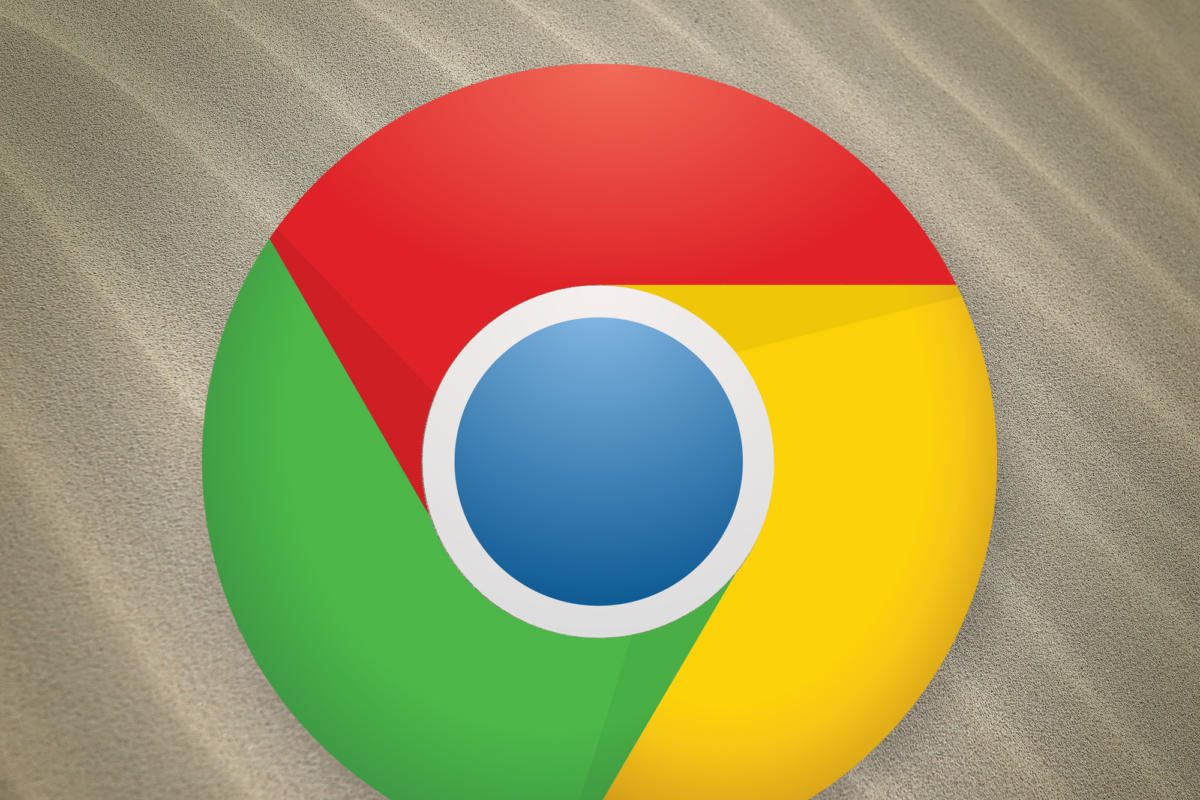Click the Wrench icon located on the top right side of the Chrome browser.
Select "Print" from the drop-down menu. The Print dialog box appears with a list of possible options specific for your printer.
Click the "Change" button under the Destination section to change the default printer.
Click the "All" radio button under the Pages section to print every page in a document. Select the other radio button to list specific pages you want to print. You can enter a range such as 1-4, or individual pages separated by commas.
Select the number of copies you want to print by using the "+" button under the Copies section to add more copies, or the "-" button to reduce the number of copies.
Choose between Portrait or Landscape modes. Potrait mode prints letter-style copies and landscape mode prints across the length of the paper.
Select the type of margins you want from the drop-down menu in the Margins section.
Click the "Headers and Footers" checkbox if you want to print the headers and footers when printing from the Web.
Click the "Print" button at the top of the page when you're ready to print.