Newly upgraded to Latest released OS X - El Capitan (10.11.5). Now when I open App Store app, the spinning wheel to right of < > buttons on upper left side continues to spin with no content visible below on any tab button. Originally, I saw that 1-update was available. I read an earlier note to use Activity Monitor and kill processes related to App Store. Saw 2 that had long process times (storeassetd, storedownloadd). Plus now see App Store Web Content in "(not responding state). How do I fix this???

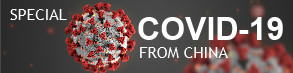


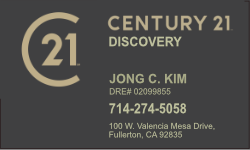


~/Library/Caches/and find folders thecom.apple.appstore,storeaccount,storeassets,storedownloadandstoreinapp. Delete these folders. Then go again to/private/var/folders/. At/private/var/folders/, there are two subfolders, go to the first subfolder and then go to that folder and after to the folder C that cointains the foldercom.apple.appstore. – Gustavo Reis Costa Jul 11 '16 at 1:38sudo find /private/var/folders/ -iname 'com.apple.appstore' 2>/dev/null | while IFS='' read -r line; do rm -fr "$line"; done; rm -fr ~/Library/Caches/*store*; ps aux | egrep -i 'app.?store' | awk '{ print $2 }' | while IFS='' read -r line; do kill -9 "$line"; doneStupid, stupid, stupid-stupid-stupid software. – Jan Kyu Peblik Oct 7 '19 at 14:29